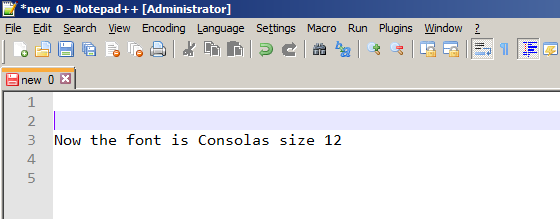You can change Notepad++ font face and size in a window called Style Configurator. You can access that via Main Menu / Settings / Style Configurator...
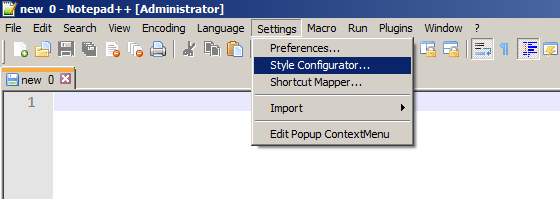
There are many different styles in Notepad++. Besides styles for individual programming languages and file types, there is a group of Global Styles which apply universally. In order to change font for all types of files, make sure you have selected "Global override" in the group "Global Styles". This style is listed as the first and if you haven't used Style Configurator before it will be selected by default when you open it.
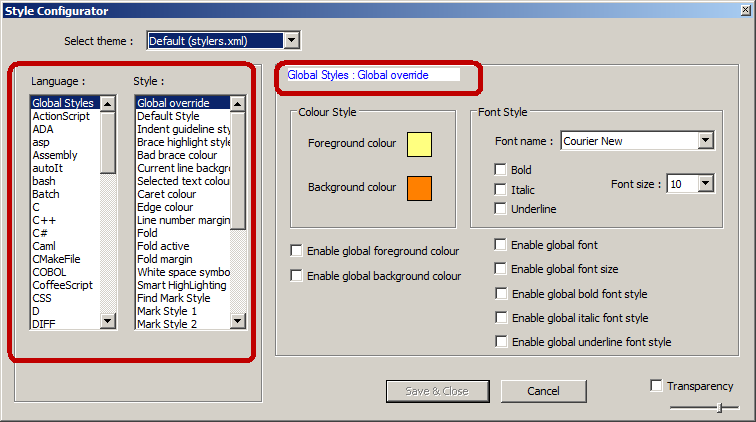
The font is changed on the right side of the Style Configurator window.

To change font face, select a new one from the dropdown menu next to "Font name". Most people prefer to use a monospace font (where each character occupies the same amount of horizontal space) for better readability of code or market data files.
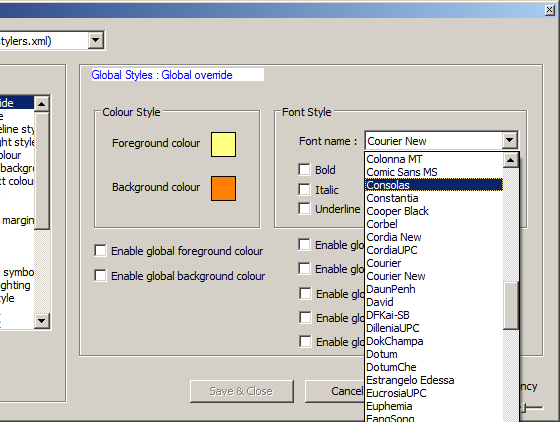
To change font size, select a new one from the dropdown menu next to "Font size".
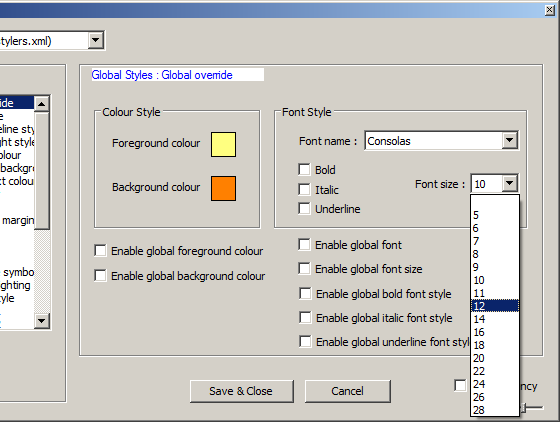
If you want to actually use these global override settings, you must also tick the particular boxes below – in this case "Enable global font" and "Enable global font size". Analogically you can also make the font bold, italic or underlined.
The last step is to click "Save & Close".
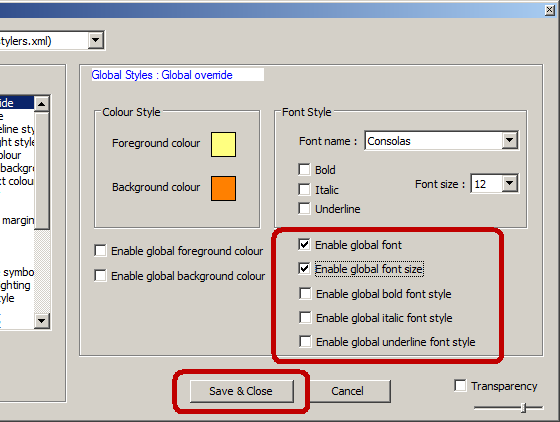
The font you have selected will override settings for any other style in Notepad++. Unless you have also changed the colors (in the middle of the Style Configurator window), different colors for different kinds of text (such as objects, functions, strings or comments) will still be used according to individual programming language style settings.